How to Install Mediatek Usb Preloader Vcom Port Driver on your Windows PC
Mediatek Vcom Port Driver is an important driver when installing or flashing any firmware on a mtk device through sp flash tool or any other flash tool. Without the MediaTek Preloader USB VCOM Port driver, your pc will not detect your device and you will keep on clicking on the download button on sp flash tool without getting any response.
Many people face a lot issues when installing vcom port driver since it has to be done manually. But today I will be explaining with pictures how to install MediaTek Preloader USB VCOM Port driver on your windows pc. For those using windows 8, 8.1 or windows 10, its advisable to disable Driver Signature Enforcement since the driver is not signed. But for all those using windows 7 or older version of windows, you can skip this step.
==> Open Pc Settings >> Update and Recovery >> Recovery.
==> Under Advanced Startup, click on Restart Now.
Your pc will reboot into the advance startup screen
==> Click on Troubleshoot (refresh or reset your PC or use advanced tools)
==> Select Advanced Options
==> Select Startup Settings (change windows startup behavior)
==> then click on Restart.
Now your PC will restart showing you another screen with more options.
==>Press 7 or F7 on your keyboard to select Disable driver signature enforcement.
That’s all, your pc should restart automatically.
Now you can go ahead and install Preloader USB VCOM driver on your Windows 8,8.1 or 10.
How to Install:
Downloads:
Mediatek Vcom Port Driver: Download here.
Procedures:
==> Download and extract Mediatek vcom driver from the link provided above.
==> Open control panel and search for device manager.
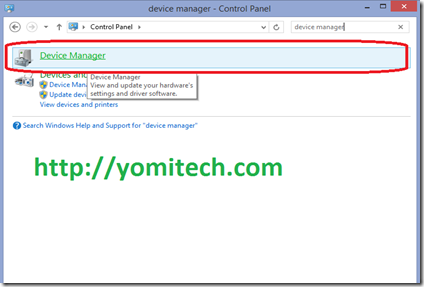
==> Click on action and select add legacy driver.
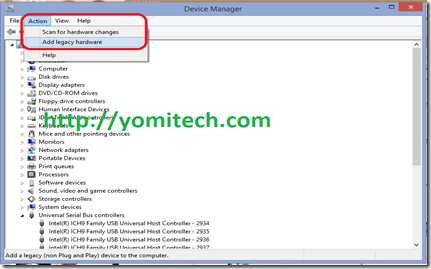
==> Click next.
==> select Install the hardware that I manually select from a list and click Next again to continue.
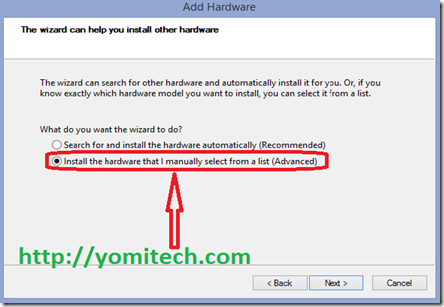
==> select show all devices and click next.
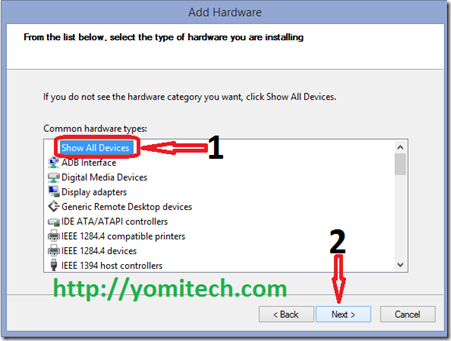
==> select have disk.
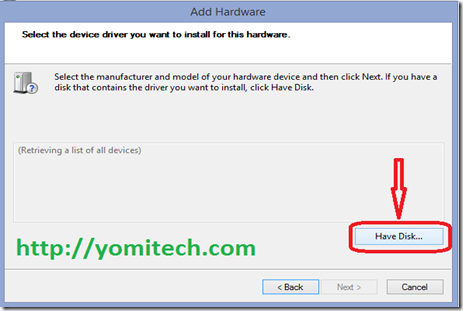
==> click browse and locate the vcom driver you extracted earlier.
note: There are three folders inside namely 2K_XP_COM(for windows xp), Vista (for windows vista) and win7 ( for windows 7, 8, 8.1 and 10).
==> Open the appropriate folder and select the .inf file either for 32 or 64 bit (depending on your Operating System).
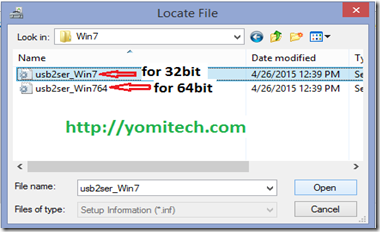
==. Click OK to install.
==> In the next window select MediaTek Preloader USB VCOM Port and hit next.

==>An error in red that says Windows can't verify the publisher of this driver software will pop up. Select Install this driver anyway and the installation of the MediaTek Preloader driver will start.
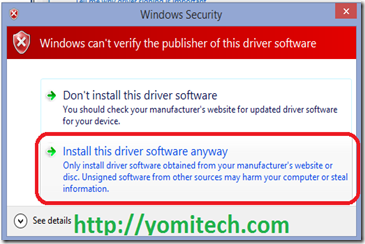
==> if you see this error message “This device cannot start. (Code 10)” just ignore it and click finish.
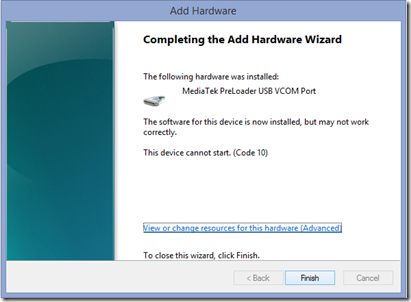
You have just successfully installed mediatek Preloader Usb Vcom Port Driver.
If you have any question, feel free to ask
Many people face a lot issues when installing vcom port driver since it has to be done manually. But today I will be explaining with pictures how to install MediaTek Preloader USB VCOM Port driver on your windows pc. For those using windows 8, 8.1 or windows 10, its advisable to disable Driver Signature Enforcement since the driver is not signed. But for all those using windows 7 or older version of windows, you can skip this step.
How To Disable Driver Signature Enforcement In Windows 8/8.1 And Windows 10
==> Open your start screen and search for pc settings.==> Open Pc Settings >> Update and Recovery >> Recovery.
==> Under Advanced Startup, click on Restart Now.
Your pc will reboot into the advance startup screen
==> Click on Troubleshoot (refresh or reset your PC or use advanced tools)
==> Select Advanced Options
==> Select Startup Settings (change windows startup behavior)
==> then click on Restart.
Now your PC will restart showing you another screen with more options.
==>Press 7 or F7 on your keyboard to select Disable driver signature enforcement.
That’s all, your pc should restart automatically.
Now you can go ahead and install Preloader USB VCOM driver on your Windows 8,8.1 or 10.
How to Install:
Downloads:
Mediatek Vcom Port Driver: Download here.
Procedures:
==> Download and extract Mediatek vcom driver from the link provided above.
==> Open control panel and search for device manager.
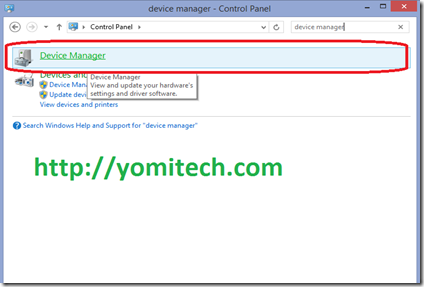
==> Click on action and select add legacy driver.
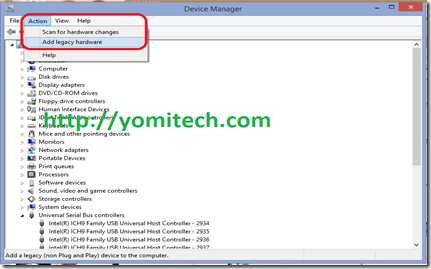
==> Click next.
==> select Install the hardware that I manually select from a list and click Next again to continue.
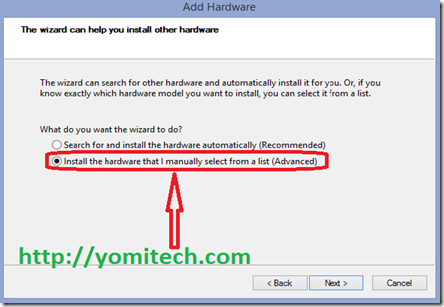
==> select show all devices and click next.
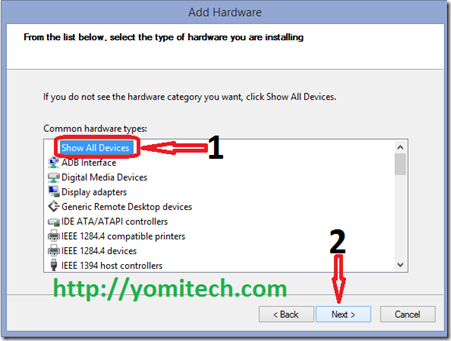
==> select have disk.
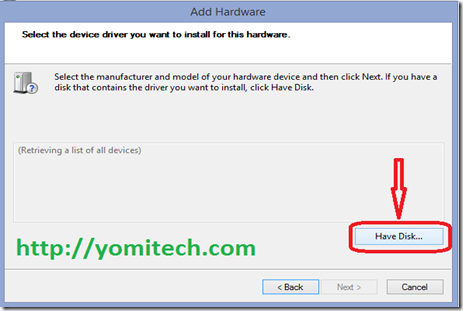
==> click browse and locate the vcom driver you extracted earlier.
note: There are three folders inside namely 2K_XP_COM(for windows xp), Vista (for windows vista) and win7 ( for windows 7, 8, 8.1 and 10).
==> Open the appropriate folder and select the .inf file either for 32 or 64 bit (depending on your Operating System).
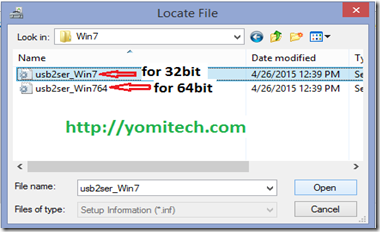
==. Click OK to install.
==> In the next window select MediaTek Preloader USB VCOM Port and hit next.

==>An error in red that says Windows can't verify the publisher of this driver software will pop up. Select Install this driver anyway and the installation of the MediaTek Preloader driver will start.
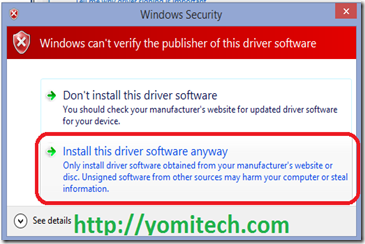
==> if you see this error message “This device cannot start. (Code 10)” just ignore it and click finish.
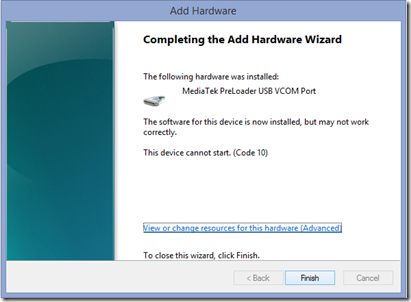
You have just successfully installed mediatek Preloader Usb Vcom Port Driver.
If you have any question, feel free to ask
Don’t Forget to Subscribe for More Updates
>>>….. Thanks For Visiting …..<<<

.png)
.png)






after following this method step by step my device manager shows mediatek preloader when connecting unite 2 in switch off mode but it keeps connecting and disconnecting in every 2 sec why?is there a problem?can i still flash using sp flash tool?
ReplyDelete